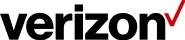Cruise Daily Pass & In-Flight Daily Pass
Cruise Daily Pass overview
You’ll only pay on days you use your phone at sea. Text “CRUISE” to 4004 before or at the start of your cruise to add a daily pass to your line.
Includes:
- 0.5 GB of data per day
- 50 minutes of incoming/outgoing calls per day (Overage: $1.99/min)
- Unlimited texts
Before traveling:
Before traveling, the Account Administrator must enable Cruise Daily Pass in My Business for the end user.. This will allow the end user to add Cruise Daily Pass to their line.
Details:
- Cruise Daily Pass is a 24-hour session which begins when you make or answer a call, send a text or use data (including background data) while onboard your cruise ship at sea.
- If you disembark the ship during a Cruise Daily Pass session, you’ll pay applicable rates for the country you’re visiting.
- You’ll only be charged for the days you use Cruise Daily Pass at sea, so there’s no need to remove it when you return home. It will stay on your line and be ready for your next cruise.
In-flight Daily Pass overview
If you’re onboard a participating international flight, you’ll automatically receive a welcome text. Reply with “FLIGHT” to add a daily pass to your line.
Includes:
- Unlimited data
- Talk for $1.99/min, when available
- $0.50 sent texts, $0.05 received texts
Before traveling:
Before traveling, the Account Administrator must enable In-flight Daily Pass in My Business for the end user. This will allow the end user to add In-flight Daily Pass to their line.
Details:
- Your In-flight Daily Pass is a 24-hour session which begins when you use data (including background data) while onboard a participating international flight.
- If you disembark your international flight during an In-flight Daily Pass session, you’ll pay applicable rates for the country you’re visiting.
- In-flight Daily Pass is automatically removed from your line when your 24-hour session ends.
Enabling in My Business
To enable the feature from My Business All Wireless Numbers page:
- Log in to My Business.
- In the top page navigation, click Manage, then Account, then View wireless numbers.
- On the All Wireless Numbers page, select the line(s) you want to enable, then click I want to....
- In the “Plans and Features” section, click Manage plans (100 lines max).
- Scroll to the "Additional Services" section or search for Cruise Daily Pass/In-Flight Daily Pass.
- Toggle the slider to On (green) for the required plan.
- Review remaining features and make any additional changes, then click Continue.
- Review your selections and choose an effective date for the feature change, then select the appropriate email to send confirmation or order approval.
- Click Submit.